Graphics, Logos and Tables
Template Body Format Guidelines:
When you paste graphics or tables into the body of the webpage, pay close attention to the format. Follow the guidelines set her to assure your webpage is not distorted.
Editable Region: Main Body, Graphics and Tables: Maximum Width 582 Pixels
If you paste an item and the pixel width exceeds the webpage, simply Right Click on the item and Click on the properties of the item. Here is a FP or EW Picture Resize Example:
Insert picture from file and it's width is off the page. Right
Click> - Click> Picture Properties - The Picture Properties Window
opens - Click> Appearance, In the bottom area is a Size section, make
sure Specify Size and Keep aspect ratio are checked - Highlight the
width and type in 560 in the width area, notice how the Height number
also changed to maintain the aspect ratio of the picture. Click>
OK and now your photo fits on the webpage.
![]()
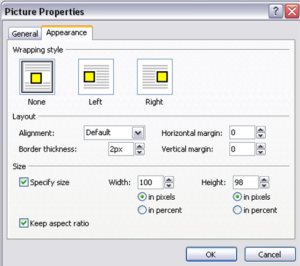 You have just resized a picture but did you notice this little icon at
the bottom right of the picture.
You have just resized a picture but did you notice this little icon at
the bottom right of the picture.
This dropdown menu appears when you click on the logo. Select Resample
Picture to Match Size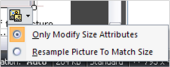 to reduce the file size in your webpage.
to reduce the file size in your webpage.
Table Properties works in a similar way. When designing a table from scratch just pay attention to the overall width.
Side Navigation Format Guidelines:
Side Navigation: Maximum Width 160 pixels
If you paste a logo into the Side Navigation area ensure it is no larger than 150px X 150px.